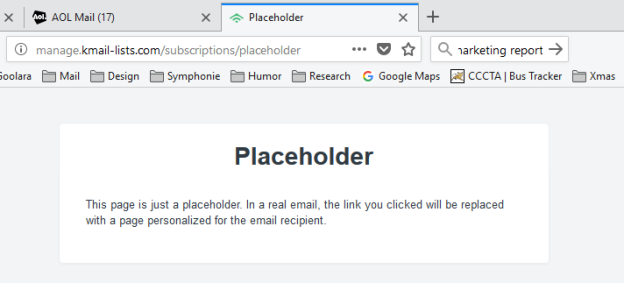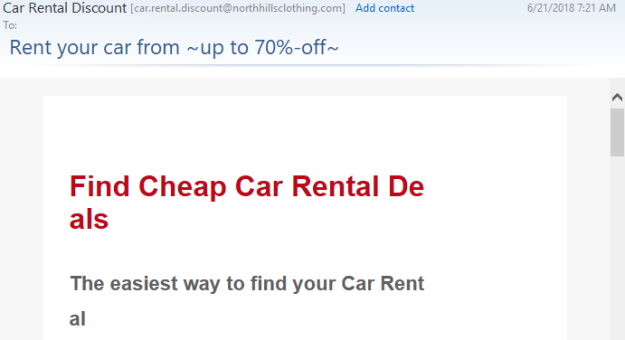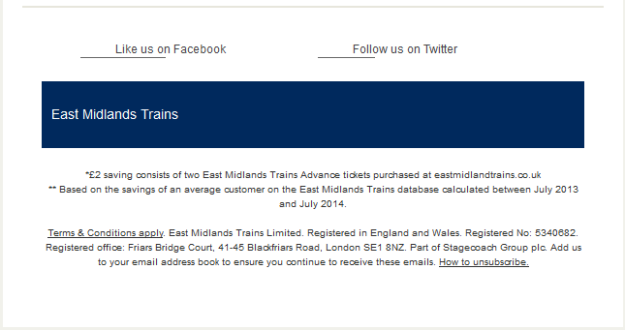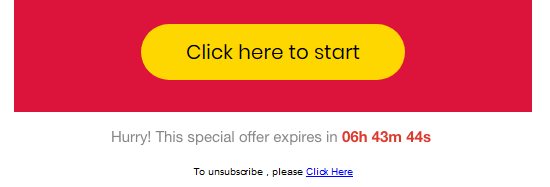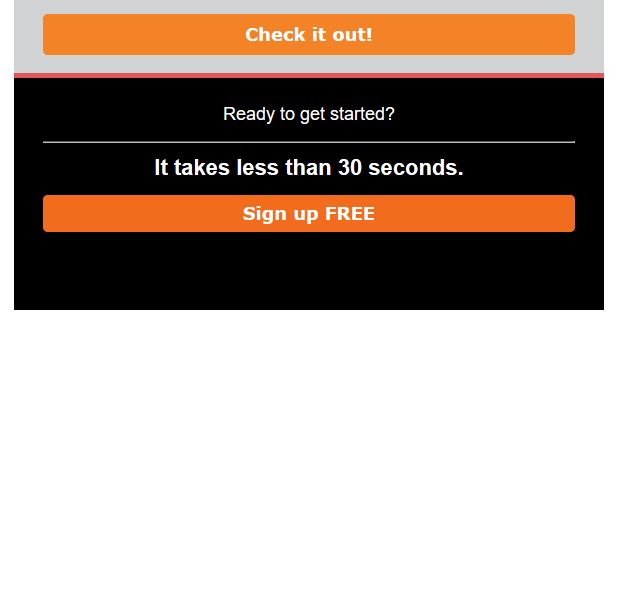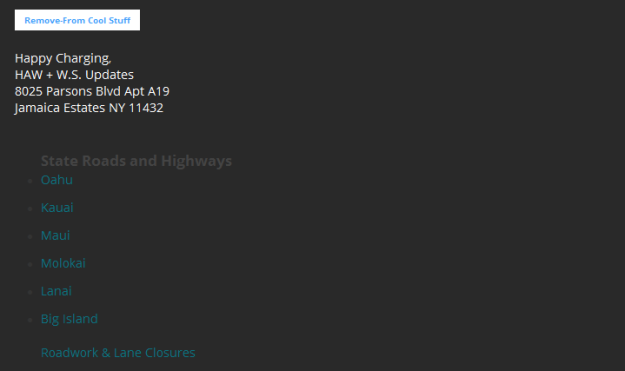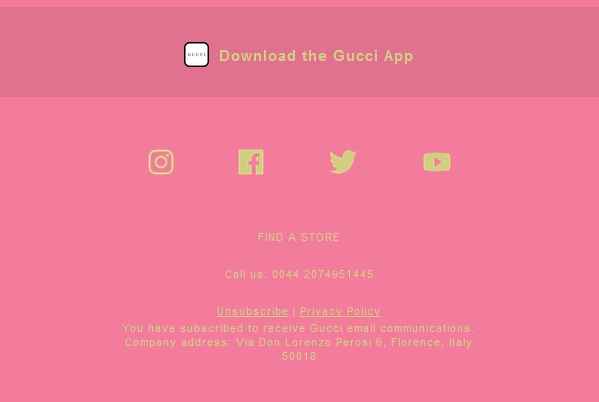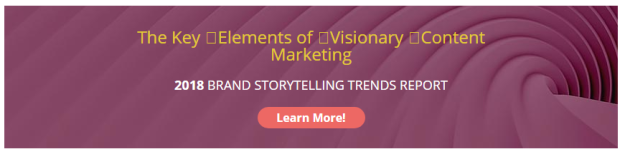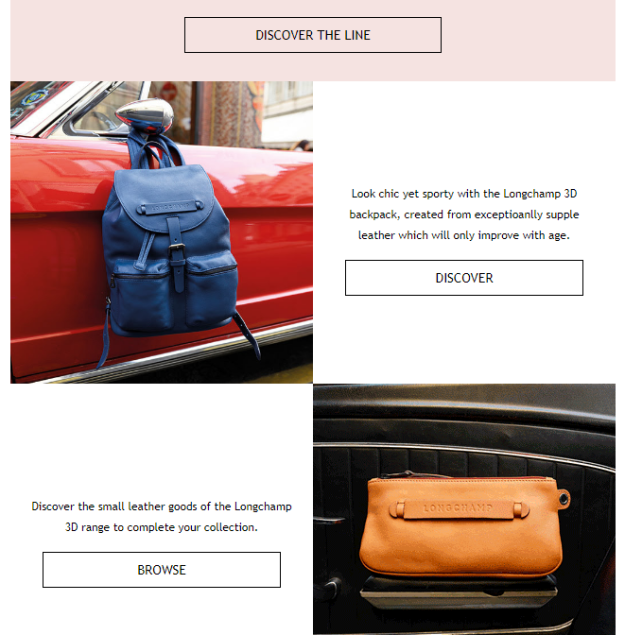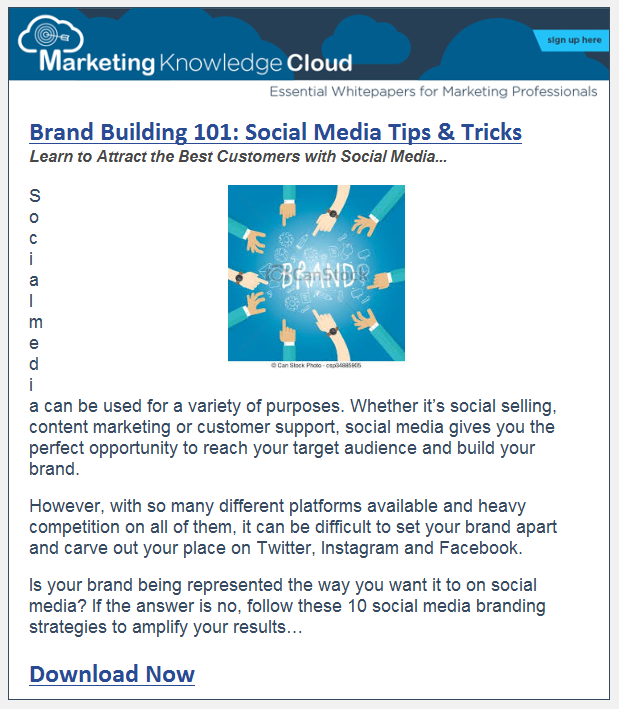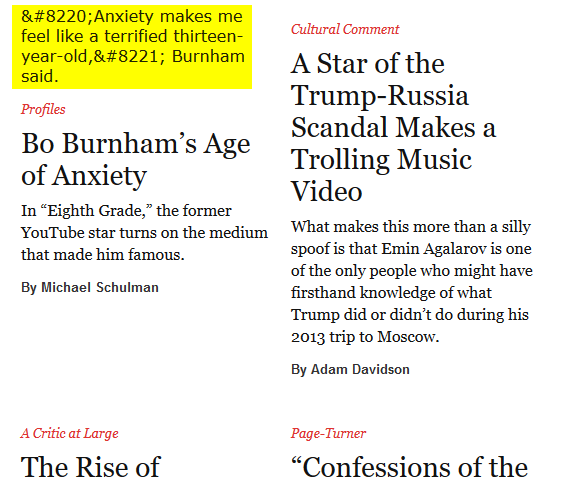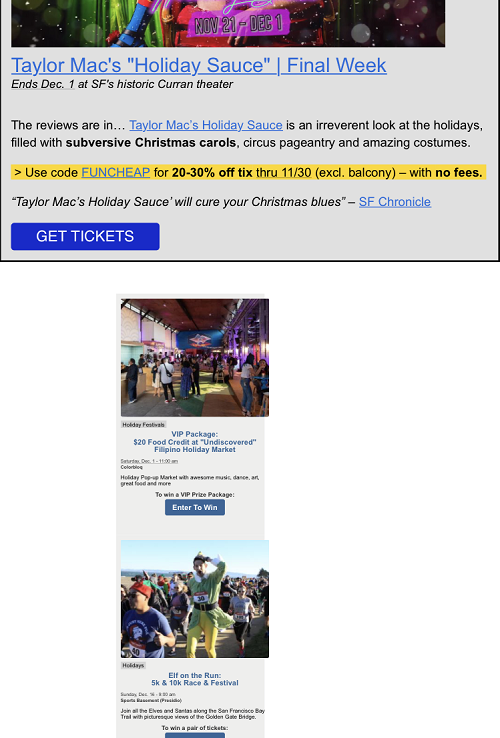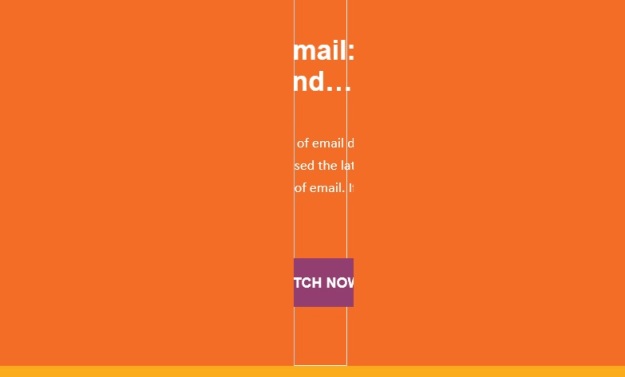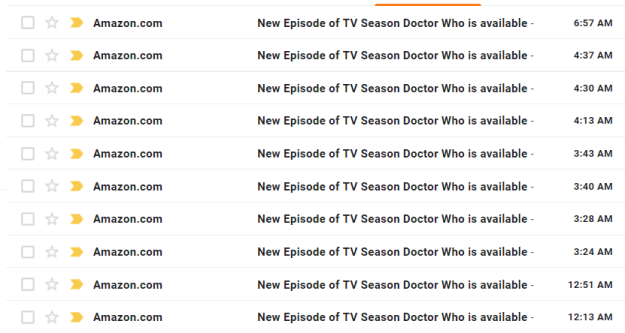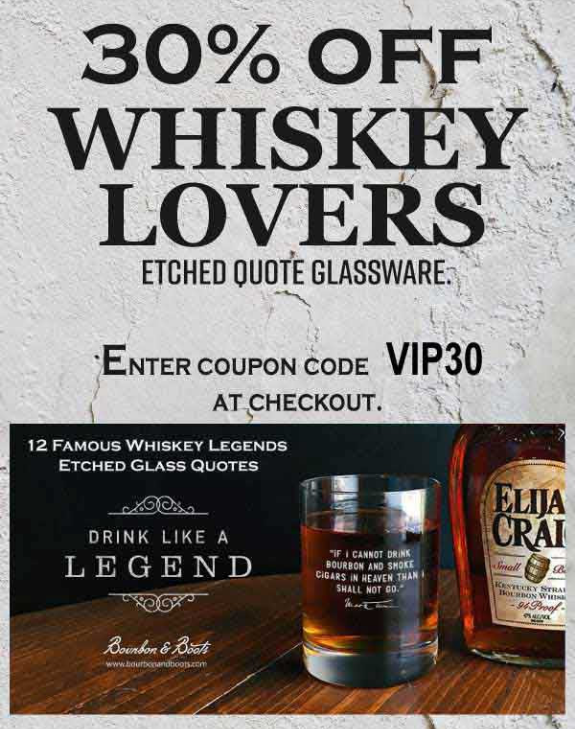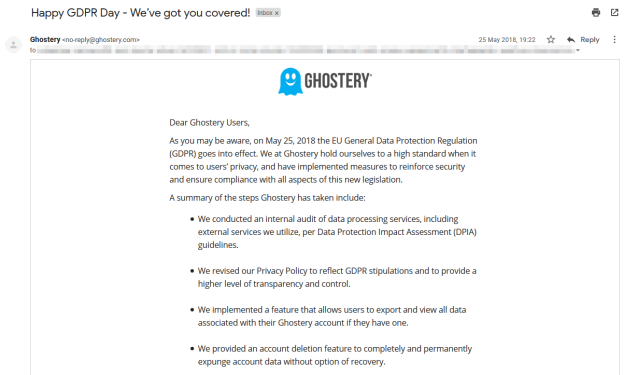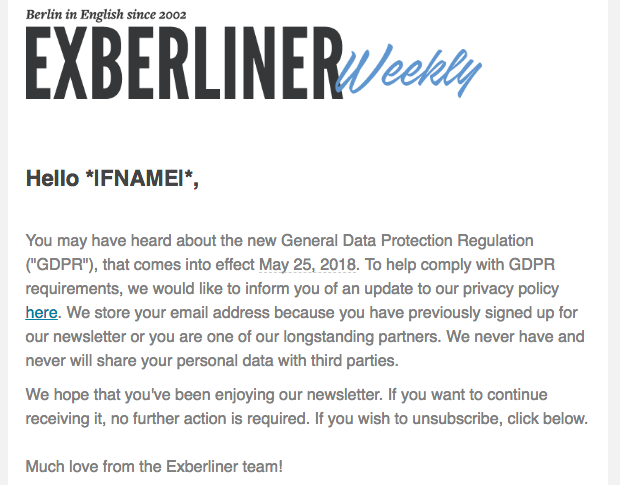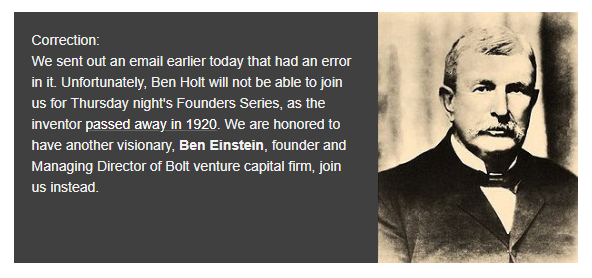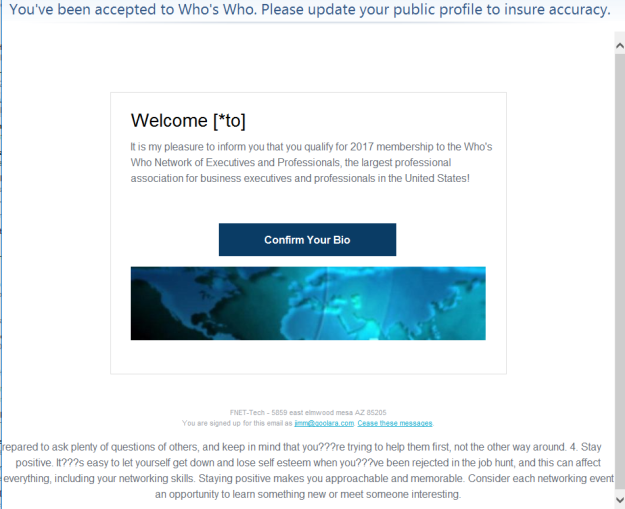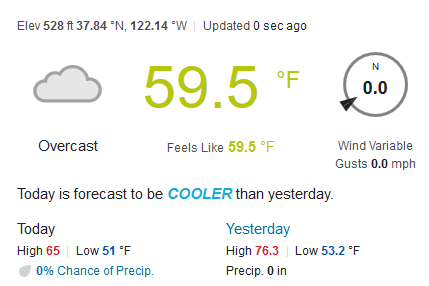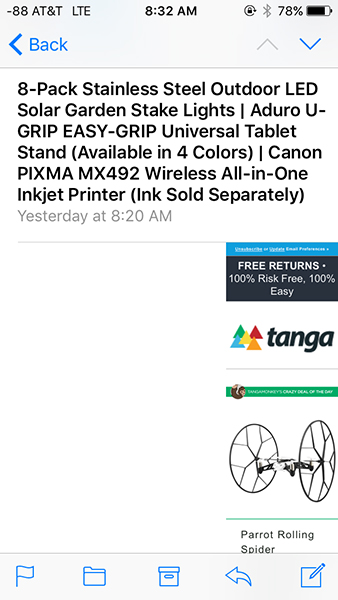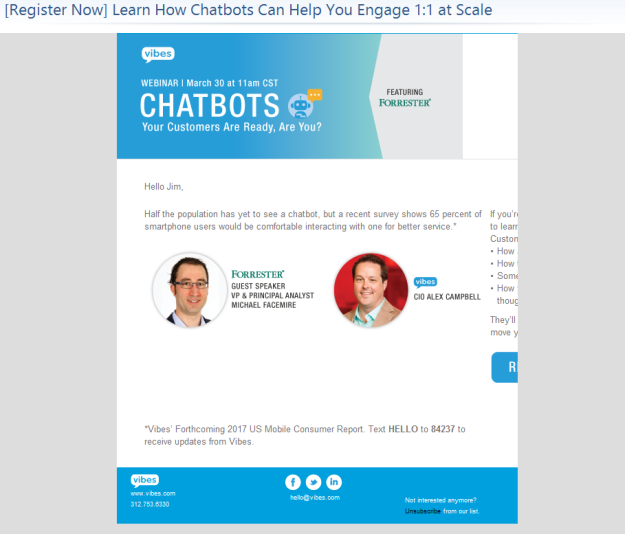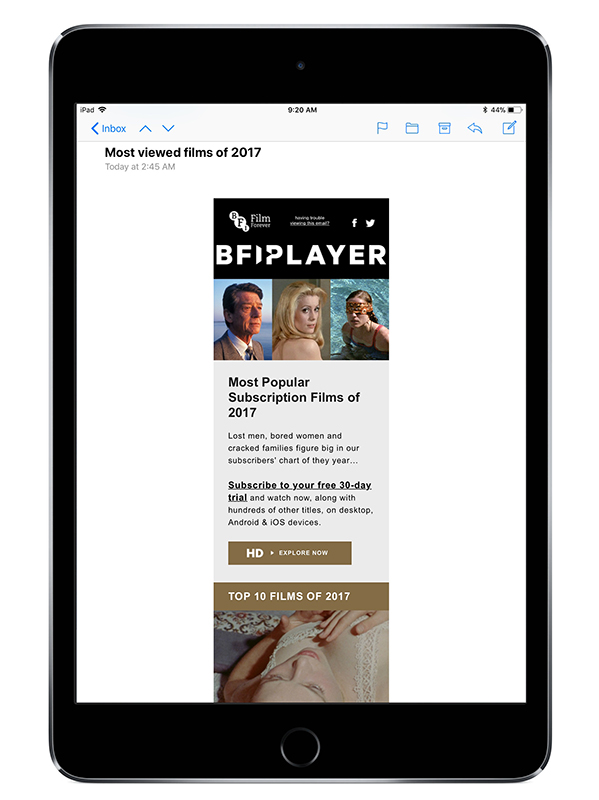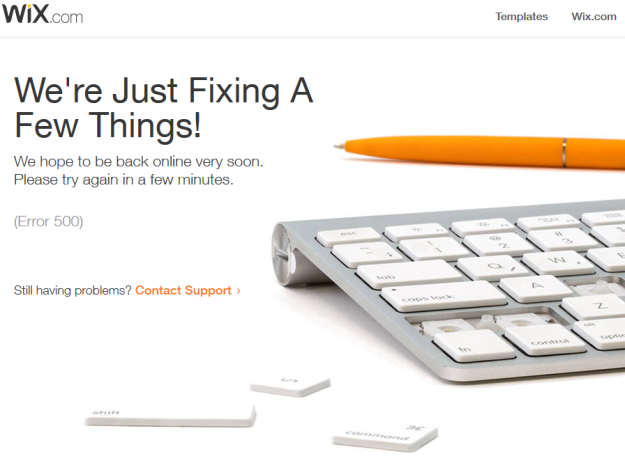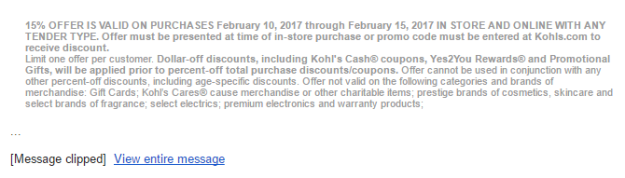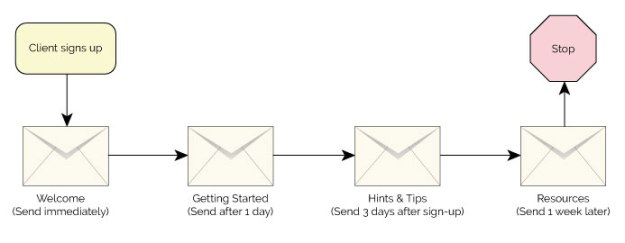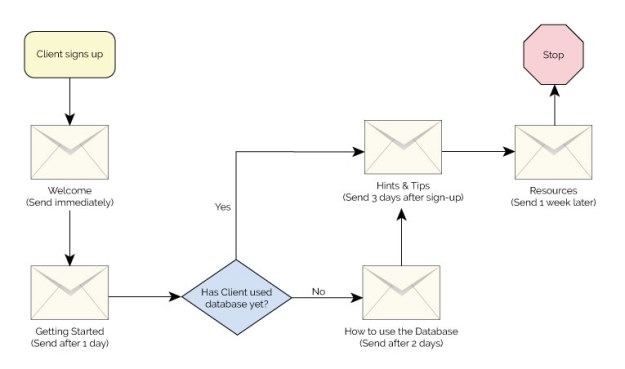A powerful tool for any email marketer is the ability to personalize each email. Normally, when we think of this, we think of personalization for the recipient, but sometimes you may also want to personalize the emails for the sender. That is, instead of your mailings coming from one company source, they appear to come from your salespeople individually. You might see this as “faking” emails from your sales staff but it is a useful and important technique for any serious marketer. Here’s why.
Personal is Better
When we think of promotional emails, we think of colorful, image-laden messages that have been carefully designed by the marketing team. They catch the eye and entice the reader to visit the links. While there is certainly a place for this type of mailing in marketing effort, there’s another type of mailing that does well with recipients and offers more pull than push—that’s a mailing that is sent by a salesperson directly to the recipient. Take a look at these two “From” addresses:
sales@company.com
terry.martin@company.com
The first one is clearly a mass mailing, most likely promotional. The second appears to have been sent by the salesperson that is handling your account. Since this is the person you are most likely to want to speak to, this the email you are more likely to open and respond to.
Surveys confirm that emails that appear to come from individuals tend to be accepted better than obviously commercial messages. We may not be interested in the sales pitch, but if we feel like a person bothered to sit down and type us an email, we tend to be more receptive.
Having the salespeople send out personal emails might work for a small company with little or no client interaction, but personal emails can quickly turn into a burden for the salespeople—whose time could be better spent engaging in actual sales—and a headache for the marketing to keep track of. No marketing department worth its salt wants salespeople sending out unvetted messages to everyone on their contact list.
But what if you want to send mass mailings that will support each member of your sales team individually? These are emails that appear to come from specific representatives, with reply lines that go back to each rep according to which rep has been assigned to that individual. Can you achieve this? Yes, you can with the right email marketing software and an understanding of the mechanics of the process.
First, let’s address address the technology, and then we’ll offer some advice about how to structure the text of the email itself.
Assigning the “From” and Reply-to Addresses
Before you get started on the mailings, the first thing to do is to assign a sales rep for each prospect and store the data someplace the email marketing application can access. You’ll want a rep assigned for every prospect, but if you have situations where the salesperson is unknown you can choose a specific salesperson as your default choice. The prospect will expect to hear from that person again, so you’ll need to be careful to use that same sales rep for all further communications. For this reason, it’s best to save the sales rep information in the demographics for each recipient.
The best response rate comes from emails that appear to be “from” a specific salesperson. If the email comes in from sales@example.com, it is impersonal and will attract fewer people to look at the email. It would be a little better with a “friendly from” like “Betty Jones” ‹sales@example.com› but the email address is still the generic one. If the person is identified, the email feels more personal, and people are more like to engage. So make it from “Betty Jones” ‹BettyJones@example.com› whenever possible.
Doing this sort of substitution can be done by storing two values in the demographics—one for the actual email address, and one for the “friendly from” name shown, which are then glued together using the mail merge features, or by storing the full address as one value. Not all email marketing software will allow you to mail-merge into the ‘From” and reply-to address, so check your software.
The Signature Line
The email should close with the salesperson’s signature line instead of the usual footer. Even a hand-written email would include the signature line, so this wouldn’t seem out-of-place. Signatures usually includes salesperson’s contact details and either the company logo, or the salesperson’s picture. Here are two examples of signature lines:
In Symphonie, you would do this using a “content block,” which is a way of saving pre-formatted combinations of text and images for later use. At a minimum, the signature line should be a few lines of text with their name, address, phone number, and social media contact options. You can format this however you want. The key point here is that signature lines are defined for each representative in a form that can be dynamically substituted by your email marketing software. You could set this up using multiple mail merge fields, but it would be tedious to copy and more error prone. It would be far safer to create the signature as its own element and be done with it.
Once a Content Block is defined for each rep, the next step is to define a dynamic content rule that substitutes the proper Content Block for each rep based on a lookup table. Email marketing vendors may implement this in different ways, but in Symphonie it is easy to define a series of conditions that says if the demographic column holding the sales rep’s email address matches a value, do the substitution. So, something like: if demographic column SalesRepEmail = bettyjones@example.com then substitute content block BettyJonesSig.
You can define these rules once, save them in your email marketing software, and then easily apply them to any new content you create.
Once you have the mapping of salespeople to content blocks, you can test the system and make sure it is working for every sales rep you have.
At this point you should have an email that has a “from” and reply-to address that reference the salesperson, as well as a signature line from them.
CAN-SPAM, GDPR, CASL, oh my!
An email written by hand by a salesperson is less likely to have an option to unsubscribe, although, by law, it should. Emails that come in with an unsubscribe link may cause people to think the email is automated, but not including it is risky. CAN-SPAM says that automated emails must include an unsubscribe link, as well as a physical address for the company. Some email marketing software won’t allow emails to be sent that don’t have an unsubscribe link. Others, such as Symphonie, allow you to choose, although we always recommend including it. In our signature examples above, you’ll notice that we have included an unsubscribe link at the bottom of each signature as a simple text link. This is the safest and least obtrusive approach.
Driving the Process
Often the automation system is used for prospecting emails, but once the prospect has started to engage with a salesperson, the automated routines are stopped. The prospecting emails can be sent via a workflow process built into the email marketing software or can be driven by an external program using the API to tell the email marketing software what to do. If the process is driven by a workflow in the email marketing software, there should be some logic that will cause the process to be stopped. When a prospect engages, the recipient should be pulled from the workflow, so the automated emails do not conflict with the actual emails of the salesperson. Often this would be an API call or the ability to set a flag in a demographic that causes the workflow to terminate for that prospect.
Workflows can be as simple as an enhanced drip program that sends an email, waits, checks to see if the status has changed, and if not, sends the next one. Be sure you pay attention to the time of day that each email is sent. If your reps only work regular business hours, don’t send the salesperson email at midnight; your prospects could find this suspicious.
The Email Style
Hopefully you now have a sense of what it takes to automate sending emails that appear to be coming from a salesperson. Now we turn to how the emails should look.
The whole point is to make the emails look human-written, so making them too fancy will defeat that effort. One solution to this is to send plain-text emails. They certainly won’t be fancy, with no pictures or colors, but not even any fonts or basic layout elements. For this reason, HTML is recommended. Even salespeople writing their own emails will likely be sending their messages as HTML, so it is not a give-away that the process is automated.
Just because you can send pictures and style the content to no end doesn’t mean you should. Keep the content almost entirely as text. The only place a picture should be used is in the signature line, which can look a little fancy, but most people recognize that the signature line comes from copy-and-paste, so some better formatting is expected.
The style of the content should be casual and direct and avoid letting the marketing department wordsmith the content too much. It should sound like something the rep would write. Remember, if the prospect does engage and the actual rep starts sending emails, we don’t want a large discrepancy in styles to come through.
You could consider allowing typos or poor grammar, as it seems more realistic. You might even consider statements at the bottom of the email with wording like “Sent from my iPhone”. A recent study showed how this helped people feel more comfortable with the content. It is not accurate, so you should consider the legal ramifications of this deception before employing this tactic.
Conclusion
Sending emails for prospecting is quite easy to setup if your software supports dynamic content across the “from” and reply addresses and “friendly from” information. You can define a salesperson’s details in demographics, and then use the features of the software to dynamically change the “from” and reply-to, as well as substitute a proper signature line. Drive the process using a workflow in the software or use the APIs to drive the process from your side. Make the content appear folksy and casual, written in HTML but using few features of HTML.